This is a little script I’ve been tinkering with for a bit now, it installs LXDE + NoMachine for remote desktop access. It’s a minimalist script based around low ram usage (perfect for LEBs!), it just installs a bare desktop, a web browser(iceweasel) and a means to access it, any other programs i.e. VPN, torrent client, etc.. must be installed by the user.
Update 1/05/15: An Android/iOS client is now available for NoMachine, please see the links below for the APK/iOS store link. I’ll be adding a configuration guide for the Android client shortly.
Update 3/24/14: Fixed an issue with package and client URLs not resolving, also fixed a bug in the libcairo section of the script. Please continue to report your feedback.
Usage:
wget http://www.sonicboxes.com/nx/autolxde.sh
chmod 755 autolxde.sh
./autolxde.sh
At the end of the script you will be asked if you want to create a user,
You cannot login to NoMachine as root
If you already have a non-root user, you don’t have to add another.Add a new user? (y/n)
If you have already created a user enter n, if you have not created a user and only have the root then you should enter y and create a user at this time. You will be prompted you the username and desired password.
You will also need to install the NoMachine client on your local machine in order to remotely access the desktop.
Windows Client – Linux Client – All other OS – Android – iOS (iPad Only)
After installing the client you need to point it at your NX/LXDE server installation. Start by running the NX Connection Wizard.
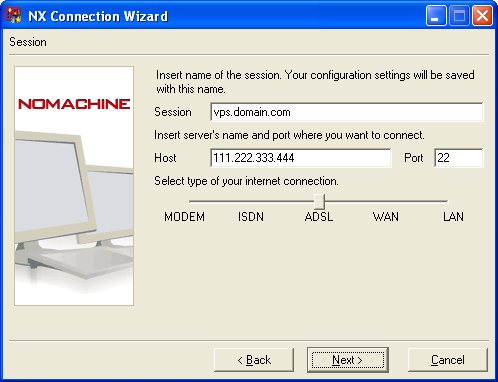
Type what you’d like to name the session, then enter you servers ip address or hostname.
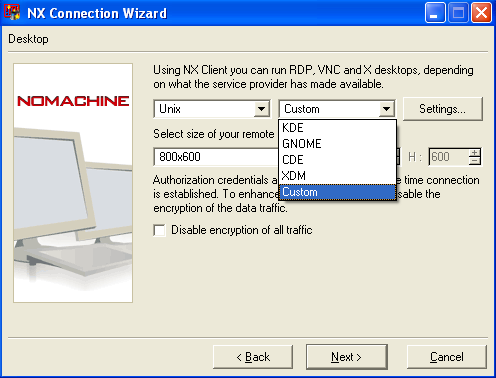
Select the desired resolution or select Custom to enter a resolution manually.
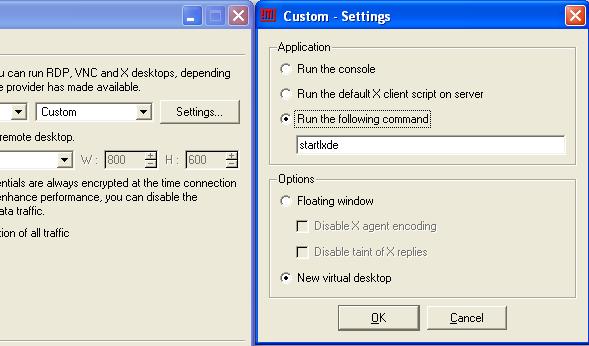
Select New Virtual Desktop
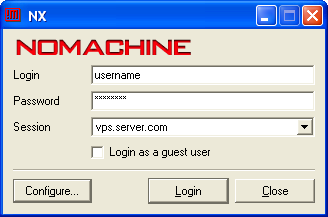

If everything worked correctly up till this point, you should now be staring at your new Remote LXDE Desktop.
Leave a Reply